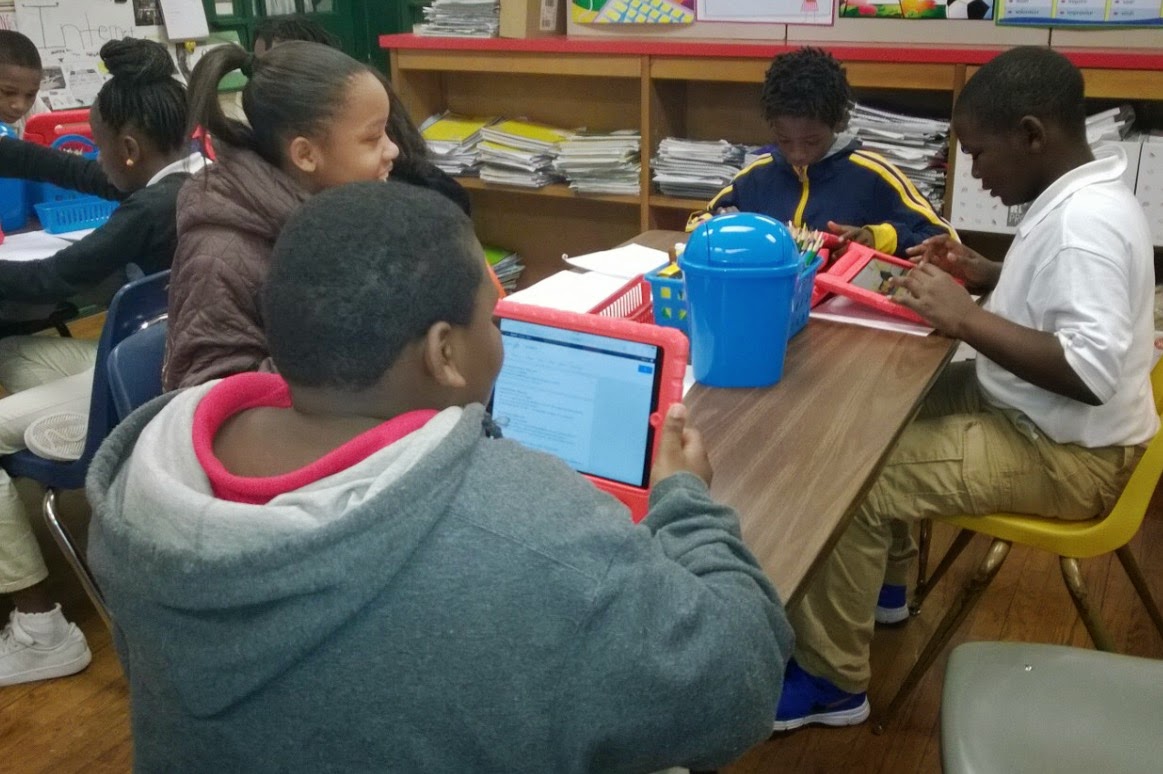By Maggie Kilgore
"Turn Down the Dial on Cyberbullying and Online Cruelty” - CommonSenseMedia.org
Setting the Stage
Despite the fact that this lesson was identified as being targeted towards 9-12 graders, the topics discussed in "Turn Down the Dial on Cyberbullying and Online Cruelty" are highly relevant to our middle school population. In the lesson, students learn about how cyberbullying and online cruelty can either escalate or de-escalate quickly, identify factors that contribute to a situation’s escalating or de-escalating, and discuss ways that they can contribute to the escalating or de-escalating of cyberbullying and online cruelty.
Conversation and Debate
The videos in the lesson provoked meaningful and intense conversation and debate regarding the "definition of an offender", the options for de-escalating a situation, and the impacts cyberbullying and online cruelty can have on the target. In the video, “Ricardo's Story”, Ricardo discusses how he and his friends post criticizing comments on both friends’ and foes’ social media sites. I found it interesting that a few of my students didn't consider the comments cyberbullying when they were made towards a friend. There was great debate over this that led to students to identify the intention, tone, and context of the criticism. For example, one student stated that when the comments are made to a friend, they are meant in a joking manner. We then discussed how a person can tell if a comment is a joke and how typing a thought versus speaking a thought can impair the true meaning of the message due to the lack of tone and emotion when commenting digitally. Of course, now there are emojis for that! (I think Ricardo's video was filmed pre-emojis.)
Bystander or Upstander?
We talked about a bystander’s options for de-escalating cyberbullying and online cruelty. Of course one can always ignore, block, flag, or tell an adult about an offender. However, many students also suggested that bystanders "defend the victim" and stand up to the offender as a means to de-escalate. I found one student’s comments regarding this very honest and brave. She said that more often than not, when a person stands up for or defends a victim, they then become the target of the cyberbullying and online cruelty. This is sadly true, especially in middle school, when students are still learning how to be secure enough with themselves to stand out in a crowd. Students recognized that the positive impact of being an upstander for a target should outweigh the opinions of a few of their "cruel and immature" peers.
The most fascinating discussion we had was in regards to the impacts that cyberbullying and online cruelty can have on the target. ALL of my students KNEW the impacts. However, as I pointed out to them, when our team was recently presented with a case of severe online cruelty, only one person out of the hundreds who viewed, posted, reposted, and/or commented stood up to the offender. In fact, many of the very students sitting in my class contributed to the online cruelty and its ability to quickly spread, rather than helping to de-escalate. I shared with them that the main offender, not a student at our school, when asked by the one upstander, not in this class, to please stop replied, "I will not stop until she kills herself." We talked about
1)why none of them was an upstander,
2)how their views on their involvement changed over time,
3)how they may have contributed to the stress felt by the target, and
4)what they could/should have done differently.
I was impressed with how many of my students participated and contributed to this conversation.
I shared with my students that I was impressed with the way that they all participated in such a positive way to our digital citizenship lesson. I appreciated their openness and honesty and the respect they showed each other when sharing differing views.
Student Reflection
We closed our lesson with a reflection on two things:
1. In regards to our own incident of cyberbullying and online cruelty, what did you learn about yourself, your contribution to the escalating and
2. Now that we have had this lesson and discussion, what do you hope to do differently if you are ever faced with a situation of cyberbullying and online cruelty? (Specifically as you enter high school and the adult world)
I truly feel that this lesson, combined with our open and honest discussion and debate, changed some of my students in a positive way. I think being able to refer to a recent situation that the majority of them had involvement in or at least were aware of helped them to really relate to the topic - because they personally know the characters (target, offender, bystanders, and upstanders).
Common Core:
grades 9-10: RL.1, RL.2, RL.4, RL.7, RL.8, RL.10, RI.1, RI.2, RI.4, W.2a-f, W.4-6, W.7-10, SL.1a-d, SL.2, SL.3, SL.5, L.4a, L.6
grades 11-12: RL.1, RL.2, RL.4, RL.7, RL.8, RL.10, RI.1, RI.2, RI.4, W.2a-f, W.4-6, W.7-10, SL.1a-d, SL.2, L.3, SL.5, L.4a, L.6
NETS•S: 1a, 1d, 2a, 2d, 3b, 3d, 4a, 4b, 4d, 5a, 5b"






.jpg)

.JPG)
.JPG)
.JPG)